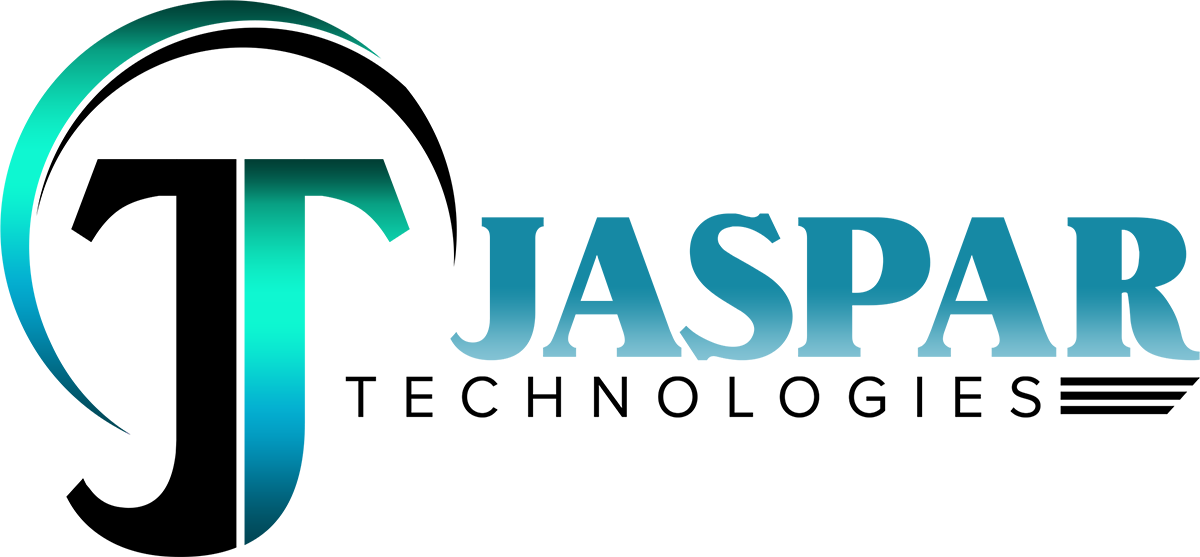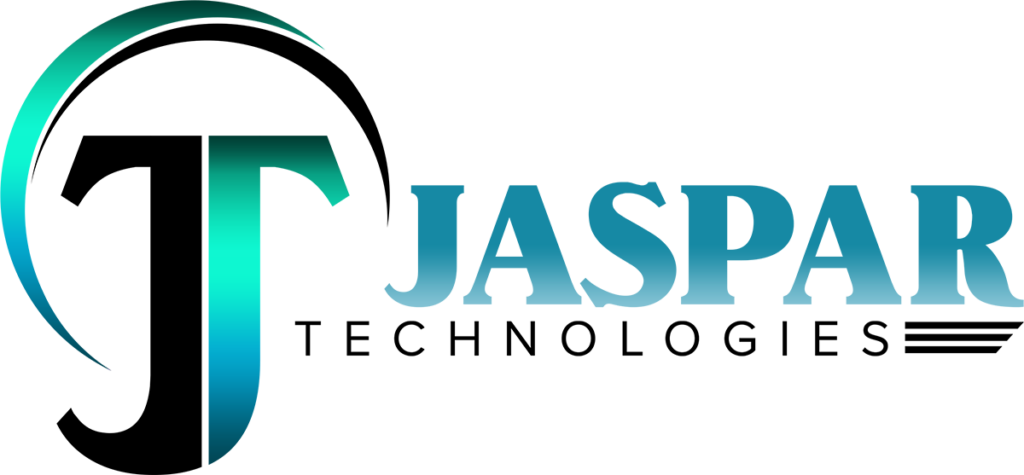Introducing ChatGPT Atlas: The AI Browser That Thinks for You
Last week I was juggling tabs checking flight prices, scanning reviews, comparing hotel rooms. Then I paused: what if the browser itself could summarise the reviews, extract the deal-differences for me and even draft an email to my travel group? That’s precisely the promise of ChatGPT Atlas.
Here’s the thing: we’ve been treating browsers like dumb windows into the web. Atlas flips that by embedding intelligence into the window.
What ChatGPT Atlas Is and Why It’s a Big Deal
What is ChatGPT Atlas?
ChatGPT Atlas is a new web browser built by OpenAI that integrates the ChatGPT assistant directly into your browsing experience.
Here are the key elements:
- A sidebar (“Ask ChatGPT”) within the browser that can understand the current page and answer questions like “summarise this article” or “compare these two products”.
- A “browser memories” feature: Atlas can optionally remember your browsing context (with your permission) so it can bring back relevant info later.
- An “Agent mode” (for premium users) that allows ChatGPT to perform tasks on your behalf: filling forms, shopping, booking, etc.
- Currently available globally for macOS; Windows, iOS and Android versions are coming.
Why it matters (for you and the browser landscape)
What this really means is: the browser is no longer just a passive tool it becomes an assistant with context and memory.
- Instead of switching between tabs or copying/pasting into ChatGPT, you stay in the flow.
- It’s a direct challenge to traditional browsers (like Google Chrome) and how we use the web.
- For productivity, research, education or simply daily browsing, the integration of AI inside the browser can speed up tasks that used to take lots of manual effort.
- But yes it also raises questions about privacy, reliance, browser dominance and what “web usage” means in an AI-centric view.
How to Get Started with Atlas
Installation & setup
- Download for macOS by dragging the Atlas icon into your Applications folder.
- Log in using your ChatGPT account.
- Import data from another browser if you like (bookmarks, history, passwords).
- Decide whether you enable “browser memories”. Tip: toggle this only once you’re comfortable with the privacy settings.
- Optionally set ChatGPT Atlas as your default browser to test it out.
First tasks you might try
- Open a webpage and click the sidebar: ask “Summarise this in 100 words” or “Highlight the pros and cons of these two products”.
- Use the browser memory: later ask “What were the travel sites I visited last week?” and check how well it recalls.
- If you have agent mode (Plus/Pro), test a small task: e.g., “Book me a dinner for 2 at a restaurant near me next Friday at 7pm.” Observe how it handles UI clicks or forms. (Common mistake: expecting perfection the early version still struggles with complex forms.)
Deep Dive: Key Features, Myths & Mistakes
Browser Memory The Feature & The Myth
Feature: Atlas can optionally store context (webpages visited, tasks you’re working on) so ChatGPT can refer back.
Myth: It means ChatGPT is watching everything you do and learning without your control.
Truth: You control what it remembers; you can view/archive/delete. Atlas is opt-in for memories.
Tip: If you care a lot about privacy, enable memories only when beneficial, review what’s stored periodically.
Agent Mode What It Can Do & What It Can’t
What it can do: Automate multi-step web tasks (for premium users) useful for repetitive or multi-tab workflows.
Common mistake: Expecting it to flawlessly navigate every website or task like a human. Early tests found lapses (e.g., scheduling the wrong date).
Tip: Start with simple tasks; treat agent mode as assistant-in-training, not full substitute.
Privacy & Dependence A Balanced View
Concern: Browsers with AI raise privacy risks (what data is stored, how it’s used, possibility of bias, etc.).
Mistake: Assuming “AI inside browser” equals fully controlled/secure by default.
Tip: Review permission settings, memory archive, default search engine and keep a backup browser if you need isolation.
Is This Replacement for Chrome or Safari?
What’s the claim: Atlas is positioning itself as a successor to traditional browsers.
What’s the reality: Under the hood it’s built on Chromium – the same engine many browsers use.
Framework When to Use Atlas vs When to Wait:
| Use Atlas now if… | Wait or keep existing if… |
| You spend lots of time doing research, multi-tab browsing, summarising content. | You rely on extendible browser ecosystem/plugins you can’t live without yet. |
| You’re comfortable with pilot-stage software and willing to explore. | You prioritize maximum stability and customisation over early-stage features. |
Checklist: Should You Adopt ChatGPT Atlas (Now vs Later)
- I use the web mostly for complex tasks (research, comparing, drafting).
- I’m OK exploring a new browser and dealing with bugs.
- I value having ChatGPT assist in context rather than switching apps.
- I’ve reviewed memory & privacy settings in Atlas.
- I have fallback for browser extension or compatibility issues.
If you checked 4+ boxes: Go ahead and install a test version. If not, maybe wait a bit.
What to Watch For (Short Term)
- Platform rollout: Windows, iOS, Android coming soon.
- Extension ecosystem and compatibility with existing browser habits.
- Real-world performance in “Agent mode” tasks (how reliable, speedy it is).
- Privacy audits and security exposure (since memory features are new).
- How users respond – does water-cooler feedback show real benefit or just novelty?
Final Thoughts
ChatGPT Atlas isn’t just “another browser”. It’s a shift: your browser becomes an active assistant, aware of context, capable of helping beyond simple page loads. That said, it’s early. It may have rough edges, privacy questions, and you’ll need to decide if you want to be early adopter or wait for maturity.